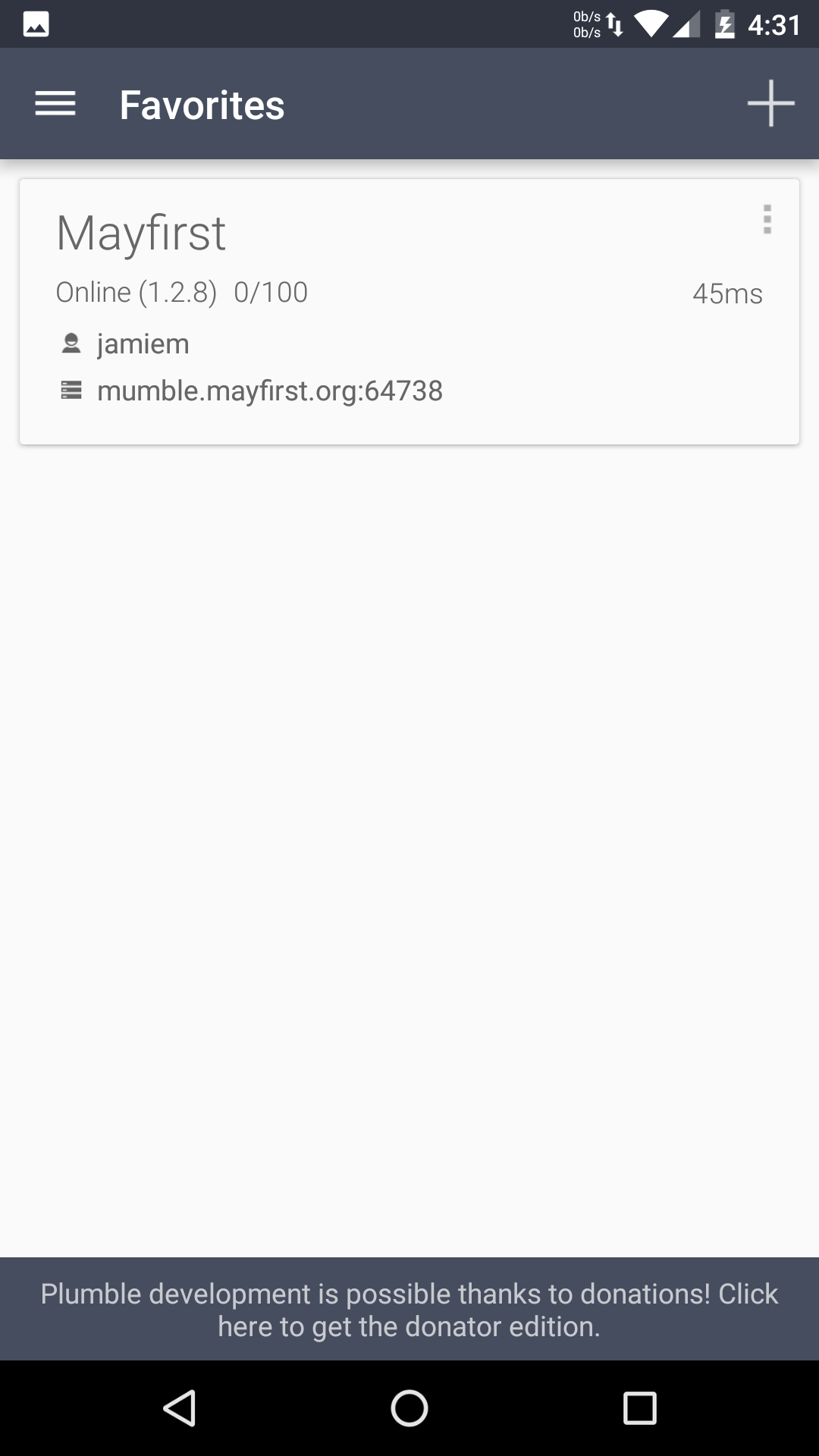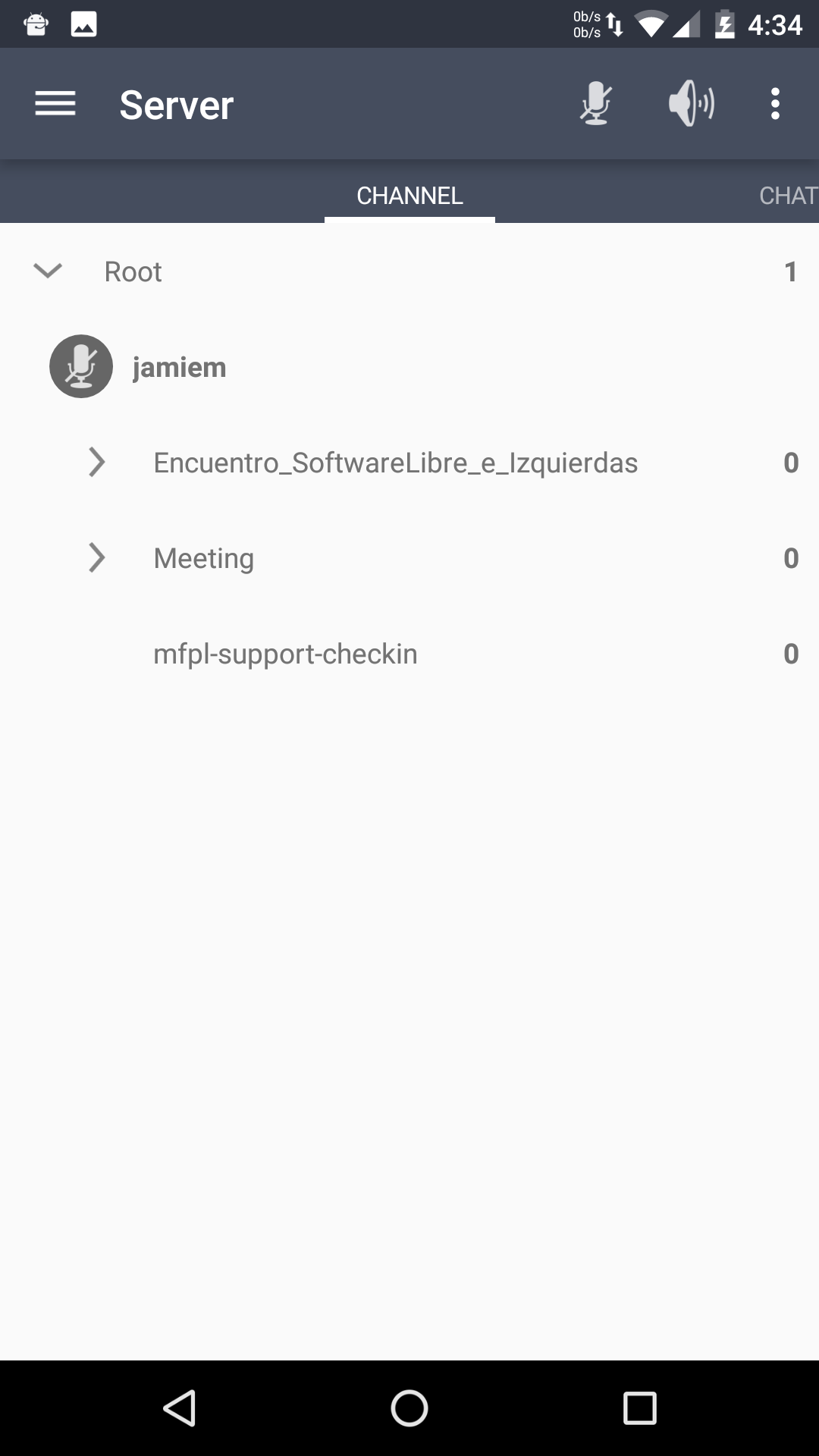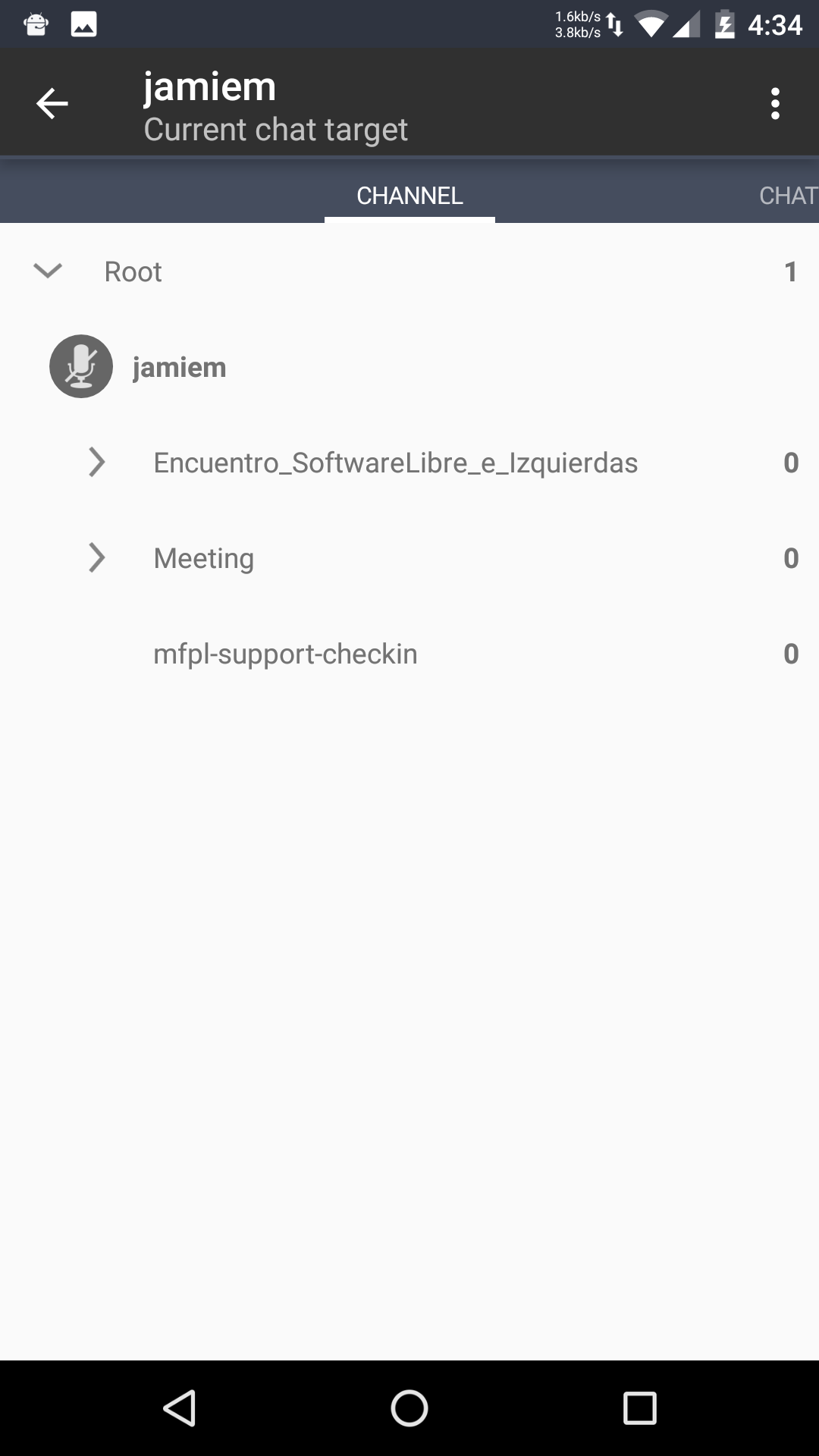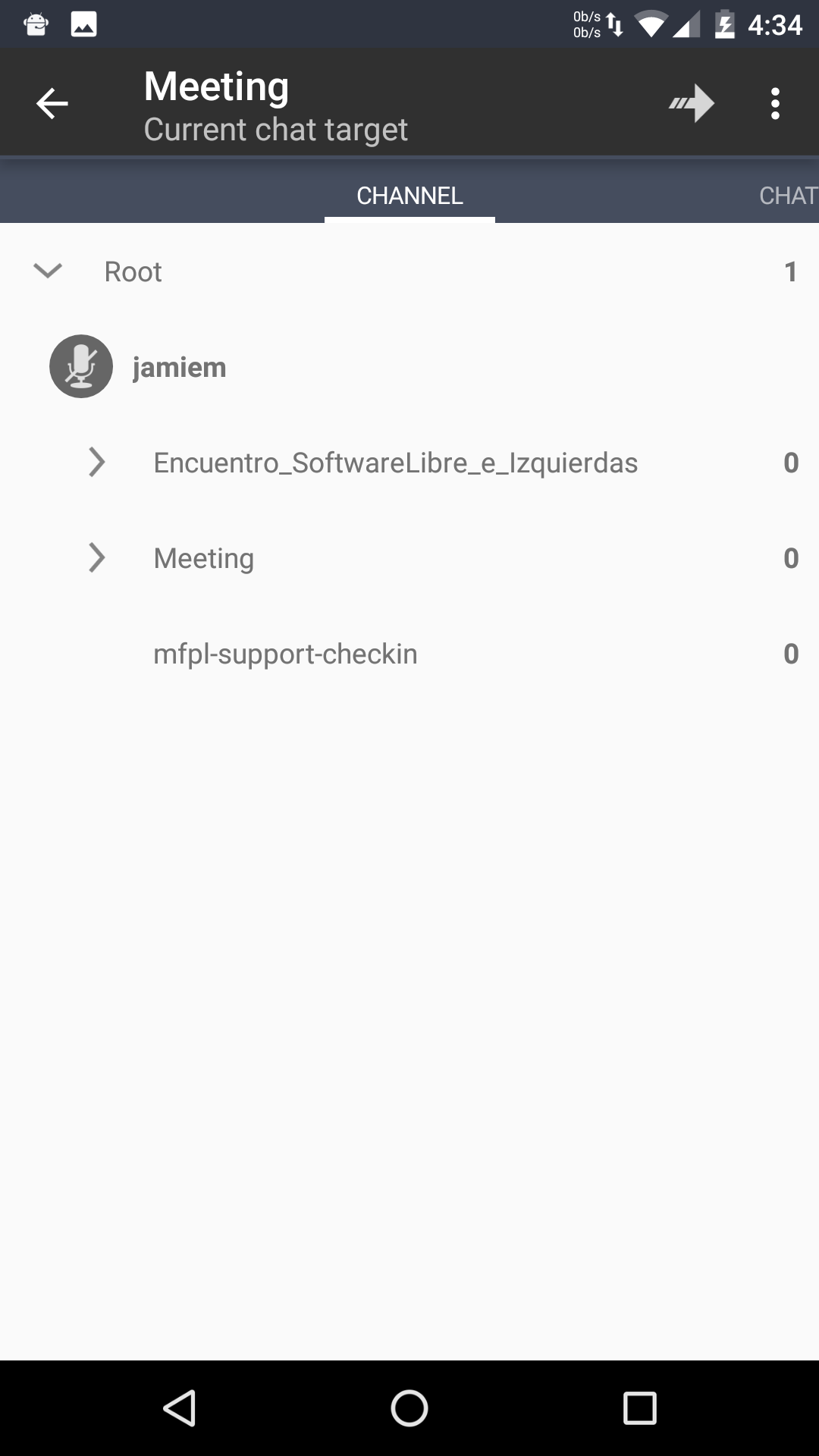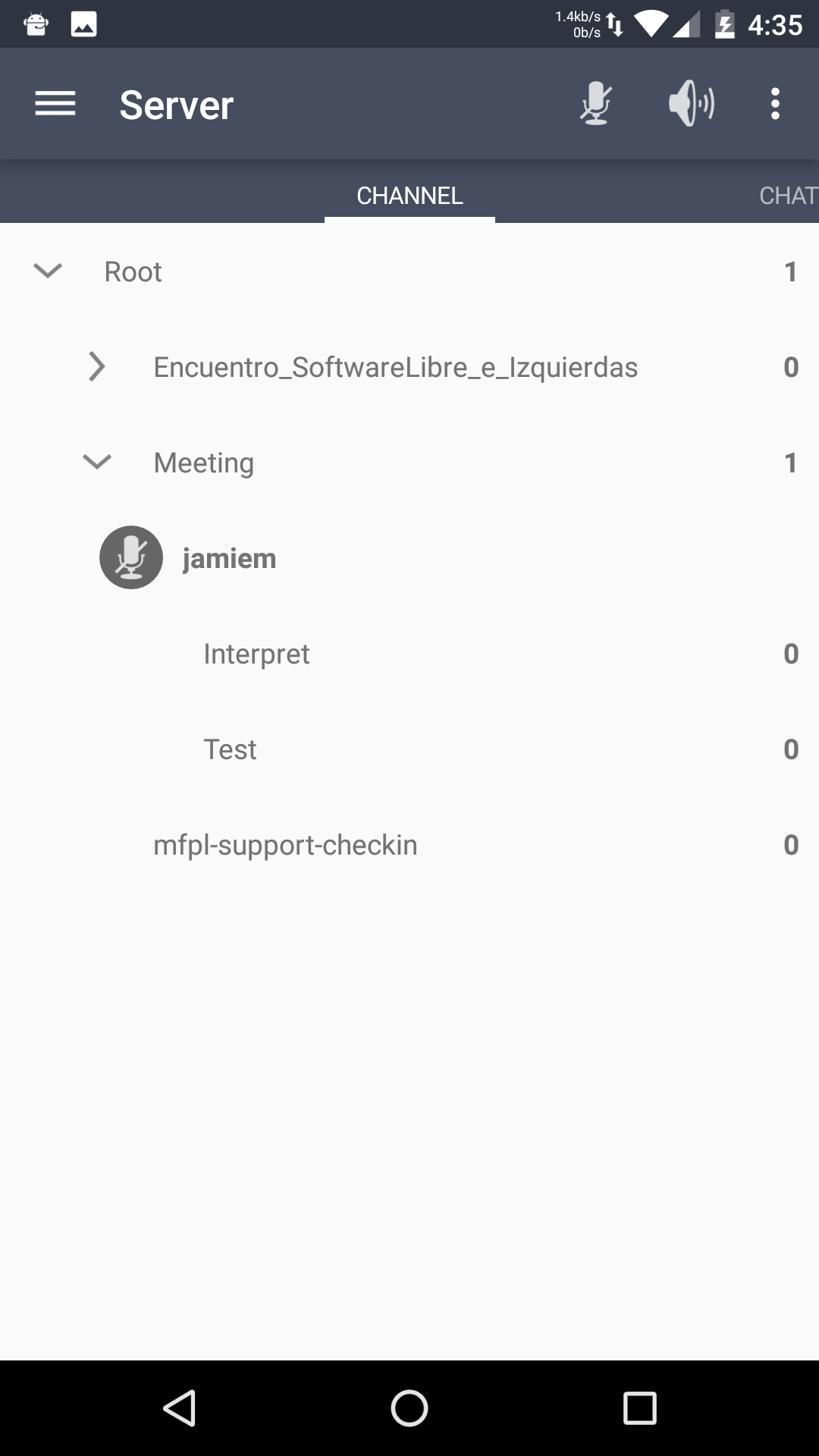| Version 6 (modified by , 8 years ago) ( diff ) |
|---|
Installing Plumble (mumble client) for Android
The instructions are for the mumble client for the android (specifically the version in the Google Play store as of 2017-04-06).
Install
First, install the Plumble app (aka com.morlunk.mumbleclient.free) app on your phone via the Google Play Store.
Note: There is some confusion here! There is both a Plumble client and a Plumble client free. Choose the free one.
Generate certificate
Plumble will generate a special key just for you when you start it for the first time.
Enter Server Details
The first time you connect, you will also need to tell it which server to connect to.
Enter:
- May First
- mumble.mayfirst.org
- [Your desired username]
NOTE: Leave password blank! You don't need a password.
Connect to the server
Now that you have entered the details, you just need to press it to join.
Mute yourself
Now that you are in, click the microphone icon to mute and un-mute yourself.
Join the Meeting Room
Joining a room is a three step process.
First, select your username. When you do, the top bar will change to say: Current Chat Target
Now, select the room you want to meet to (e.g. Meeting) and the top bar will display: Meeting and it will show an arrow.
Last click the arrow to complete the move.
Turn off text to speech
Mumble has a "feature" that will speak out load anything a user types into the text chat. This is widely considered irritating.
To turn off text to speech:
Click the "hamburger menu" (the three horizontal lines in the top left corner):
Then, select settings:
Then, select general settings:
Lastly, uncheck the Text to Speech option:
Attachments (13)
- plumble-add-server.png (57.1 KB ) - added by 9 years ago.
- plumble-click-arrow-to-be-moved.png (71.2 KB ) - added by 9 years ago.
- plumble-connect-muted.png (66.1 KB ) - added by 9 years ago.
- plumble-connect-to-server.png (70.8 KB ) - added by 9 years ago.
- plumble-enter-server-details.png (115.0 KB ) - added by 9 years ago.
- plumble-enter-server-details.2.png (115.0 KB ) - added by 9 years ago.
- plumble-generate-certificate.png (75.7 KB ) - added by 9 years ago.
- plumble-select-meeting-room-to-move-to.png (67.1 KB ) - added by 9 years ago.
- plumble-select-yourself-to-move.png (66.0 KB ) - added by 9 years ago.
- mumble-t2s-general.png (71.2 KB ) - added by 8 years ago.
- mumble-t2s-hamburger.png (70.0 KB ) - added by 8 years ago.
- mumble-t2s-settings.png (93.9 KB ) - added by 8 years ago.
- mumble-t2s-uncheck.png (114.6 KB ) - added by 8 years ago.
Download all attachments as: .zip