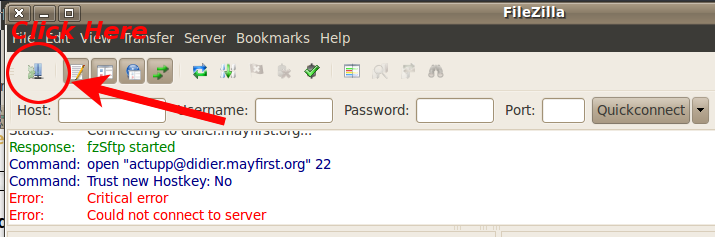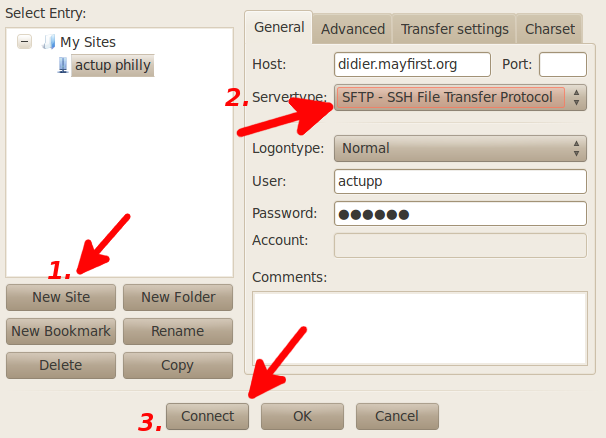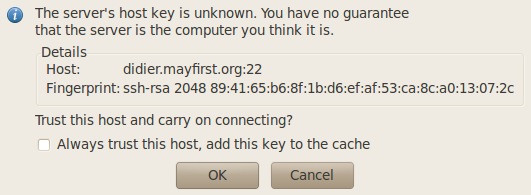| Version 2 (modified by , 13 years ago) ( diff ) |
|---|
Using Filezilla
After downloading and installing FileZilla, connecting to your server should be pretty straight forward. By following the steps below, you should be set in short order.
Use the Site Manager
While you can use the Quickconnect button, it may be easier to use Firezilla's Site Manager. You can access this by clicking the top left most button, going to File >> Site Manager, or typing Ctl(the control key)+S.
Create a New Account
Within the File Manager, you can add new sites and configure the appropriate connection protocols to use. There are three steps to do this for MF/PL.
- Create the new site by clicking on "New Site"
- Set your server details (see setting up sftp).
- Host = your mayfirst server name
- SFTP - This is very important as it is how you securely connect to MF/PL servers (you cannot connect without this option)
- The username for your MF/PL account.
- The password for the account.
- Click the "Connect" button.
Finger Print Verification
Once you have completed the above steps, you should see a verification window. Check our fingerprints page to verify the correct finger print.
Trouble Shooting
If you are having problems connecting, the most likely problem is an error with the configuration information.
Check
- That the host name is correct (usually something like malcolm.mayfirst.org), but it must be the correct server.
- That you've chosen SFTP as your connection method.
- That the username is correct.
- That the password is correct. If you've forgotten your password, you can reset it here.
If you need to check on your settings, use the Members Control Panel
Attachments (3)
- fz-01.png (44.6 KB ) - added by 13 years ago.
- fz-02.png (57.5 KB ) - added by 13 years ago.
- fz-03.png (22.0 KB ) - added by 13 years ago.
Download all attachments as: .zip