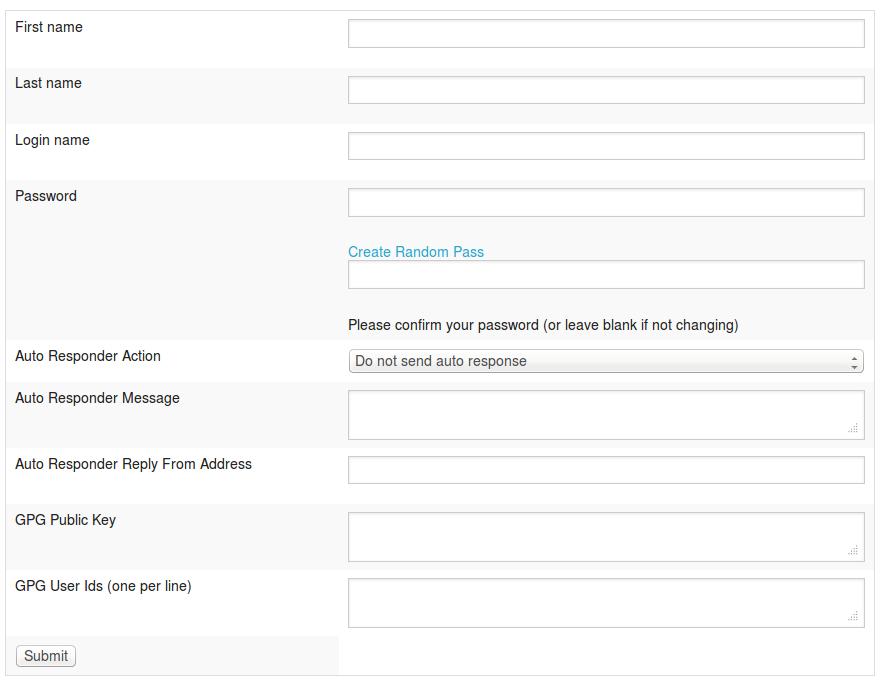| Version 12 (modified by , 12 years ago) ( diff ) |
|---|
How do I add an email address to our account?
You can create as many email accounts as you need. You can do it yourself, using the Member control panel website.
To create an e-mail forward (which you check at a host or service other than your May First/People Link hosting account), see how do I add an e-mail forward to our account?.
To create email accounts you must have a User Account, or Login name and Password combo, for access to the Member Control panel. The login name and password are usually sent to you when your website directories are created. If you don't have the them, you can reset you password or post a ticket to ask which login name to use.
In addition, you must have configured your domain name to send email to the May First/People Link servers. If you are receiving email on your domain name from a different provider, then you cannot also receive email using that domain name via May First/People link. You can still receive email using a subdomain of mayfirst.org (like myorg.mayfirst.org). For information on setting that up, please see our my domain is not available when I try to create an email address faq.
- Go to the Member Control Panel at http://members.mayfirst.org/cp and log in.
- At the top right of the page, there's a pulldown menu. Use it to go to your hosting order, which is a line that includes your domain (or website if you have more than one site on a domain). For example a hosting order line might read: The Jamaican Way:thejamaicanway.com. The first part of that is the name we give your account for identification purposes. The second part is the domain and that's what's important.
- The screen will refresh. Now click on the "User Account" tab. Then choose "Add a New Item".
- Enter the first and last name of the account holder, the account holder's login name (without the domain -- e.g. sally) and then the password which must be six letters long and must be made up of a combination of letters and numbers (symbols that are caps of numbers are okay -- e.g. ! is the cap of the number 1 and can be included in a password). Then confirm the password. Hit submit. Note: if you get an error, read it and fix what it tells you is wrong. Often this is a username that is already in use so change the username slightly to make it unique -- e.g. sally00. You'll be able to choose the email address you really want, e.g. sally@…, in the next step.
- Now go to the "Email Address" tab. Click on "Add a New Item". You'll see the words "Email Address" and two boxes. In the first box, enter the username for the email address. In the second, pulldown to the name of the domain you're working with. If your domain name does not show up in the list, please see the my domain is not available when I try to create an email address faq.
- If you are creating a regular email account, check the radio button that says "Choose from an existing user account" and scroll down to the login name, or user account that you just created. The other radio button is for creating aliases and forwarding email. Click submit. Your new email should appear on the list. Sometimes it shows a status of "pending". Don't worry about that. The server is creating the email account. In fact, if you hit "refresh" at the top of the screen, the status will probably change to "Active".
- After you've created your email accounts, log out and use your webmail program or your own email client to test the accounts (you might need directions for configuring your e-mail client). If there's a problem, please let us know.
Attachments (8)
-
add_new_email.png
(28.8 KB
) - added by 12 years ago.
Add New Email
-
hosting_order_top.png
(23.3 KB
) - added by 12 years ago.
Select Hosting Order
-
add_new_user_account.png
(34.2 KB
) - added by 12 years ago.
Add New User Account
-
user_account_tab.png
(27.6 KB
) - added by 12 years ago.
User Account Tab
-
email_address_tab.png
(27.5 KB
) - added by 12 years ago.
Email Address Tab
- create-user-account.png (127.8 KB ) - added by 3 years ago.
- add-mailbox.png (53.2 KB ) - added by 3 years ago.
- add-email-address.png (70.2 KB ) - added by 3 years ago.
Download all attachments as: .zip