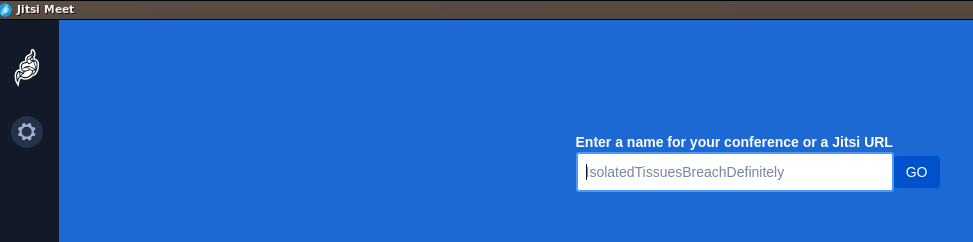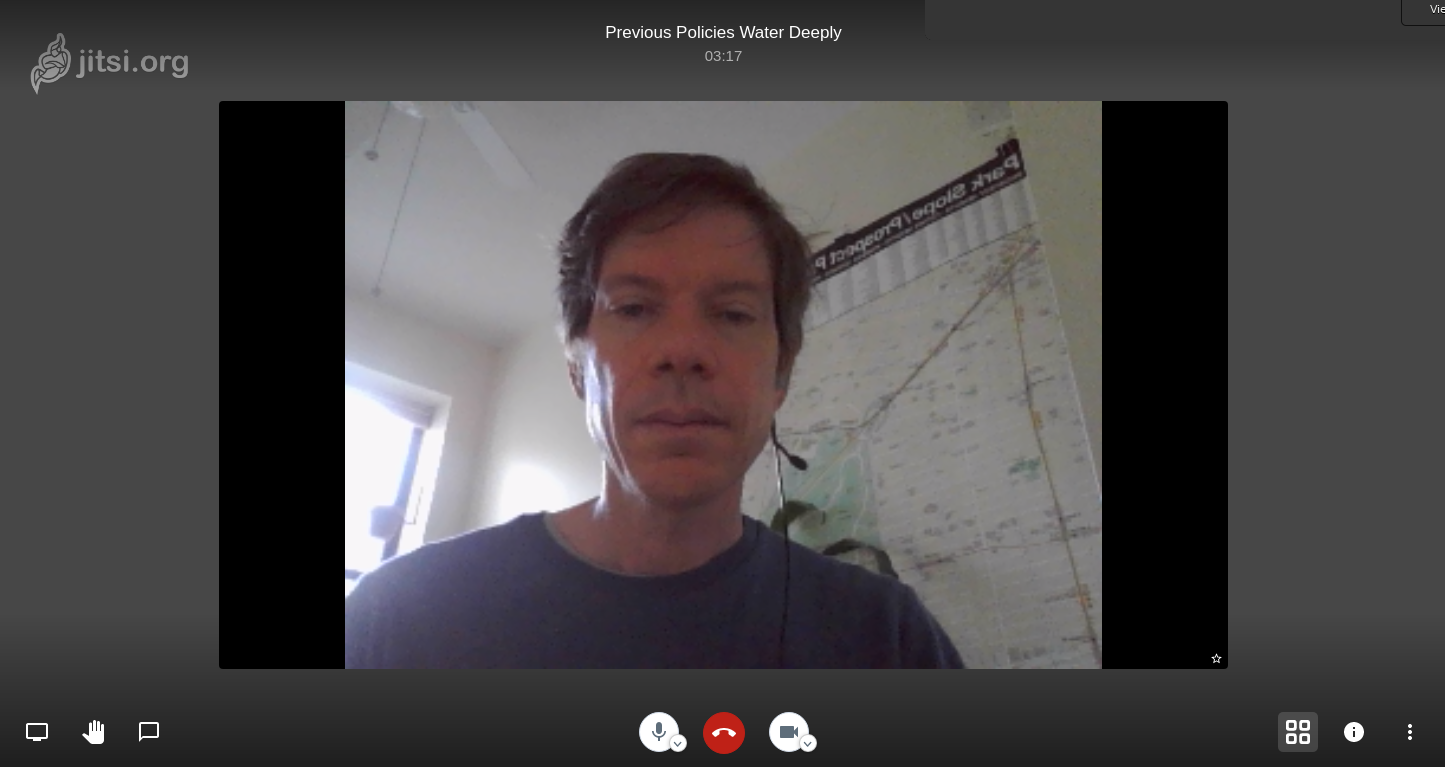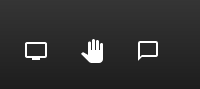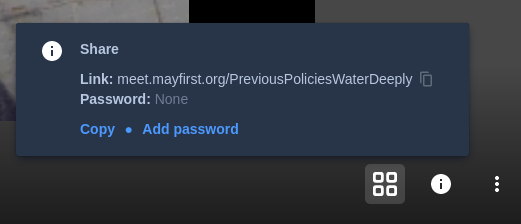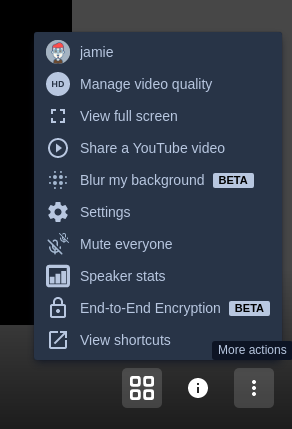| Version 31 (modified by , 6 years ago) ( diff ) |
|---|
Web Conferencing
Jitsi Meet is our recommended tool for web-based video conferencing with 20 or less participants. All participants must use either Chrome, Firefox 76 or later or the Jitsi App. Using other browsers to connect can cause problems for all users. See limitation below before you organize your meeting!
Download and Installation
If you have the Chrome browser or Firefox version 76 or later, you do not need to install anything. Simply go to: https://meet.mayfirst.org/ in your Chrome or Firefox 76 browser and create a meeting, or click on the meeting link sent to you by the meeting organizer.
If you do not have Chrome or a recent version of Firefox, please download the special Jitsi Meet application using the appropriate link below.
- Windows (you may need to click through a warning about installing an untrusted program)
- Macintosh
- Linux
- (All desktop versions)
- Android
- iPhone
Need more help? Please try out one of these screencasts:
If you are searching the web or your app store for "jitsi" -don't get confused by the "jitsi" app - you want to install "Jitsi Meet". It has a similar name, but is a different program.
Using Jitsi Meet
After opening jitsi meet, enter an address for your meeting that starts with: https://meet.mayfirst.org/ and ends with a unique address that only has letters and numbers, for example: https://meet.mayfirst.org/mymeeting
This address will be the address you send to your participants. They will paste the exact same address to join your meeting.
Once connected, you will see a screen similar to the one below:
On the left hand side, are options for accessing the different parts of your meeting:
- Share your desktop
- Raise your hand to speak
- Text chat with participants
In the middle, you can mute or un-mute your mic, end the call, or turn on/off your video:
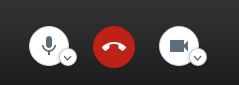 And on the right, you have options as well:
And on the right, you have options as well:
- The four square options allow you to switch between gallery and speaker view
- The "i" opens up the Info menu shown above, allowing you to copy the link or set a password for your room
Lastly, the triple dot menu gives you yet more options:
Limitations
- Jitsi meet works best with 20 or fewer participants.
- If just one participant is using an un-supported browser (like an older version of Firefox or Internet Edge/Explorer or Safari) it can make the entire meeting fail.
- To conserve bandwidth, only the last 8 participants who have spoken will have their video streams sent to everyone else.
- We still have reports of some computers, particularly older ones, struggling to keep up with a meeting.
- If you are using video for all participants, each participant needs a high bandwidth connection. Alternatively, instruct participants to turn off their video when they are not speaking.
- There is no option dial into a jitsi meeting using a regular phone call on the May First servers
- You cannot record jitsi meet calls (unless you use a separate screen saving app)
- There are no break out rooms - however, you can instruct users to go to different rooms and then return to the main room - it's manual, not automatic
Attachments (10)
- jitsi-meet-help.png (572.6 KB ) - added by 10 years ago.
- jitsi-meet-choose-meeting-address.png (37.2 KB ) - added by 7 years ago.
- jitsi-install-windows.mp4 (6.1 MB ) - added by 6 years ago.
- jitsi-meet-conference.png (390.3 KB ) - added by 6 years ago.
- jitsi-meet-enter-url.png (14.0 KB ) - added by 6 years ago.
- jitsi-meet-i.png (21.3 KB ) - added by 6 years ago.
- jitsi-meet-audio-video.png (4.0 KB ) - added by 6 years ago.
- jitsi-meet-options.png (972 bytes ) - added by 6 years ago.
- jitsi-meet-settings.png (26.7 KB ) - added by 6 years ago.
- install-jitsi-mac-screencast.mp4 (7.0 MB ) - added by 6 years ago.