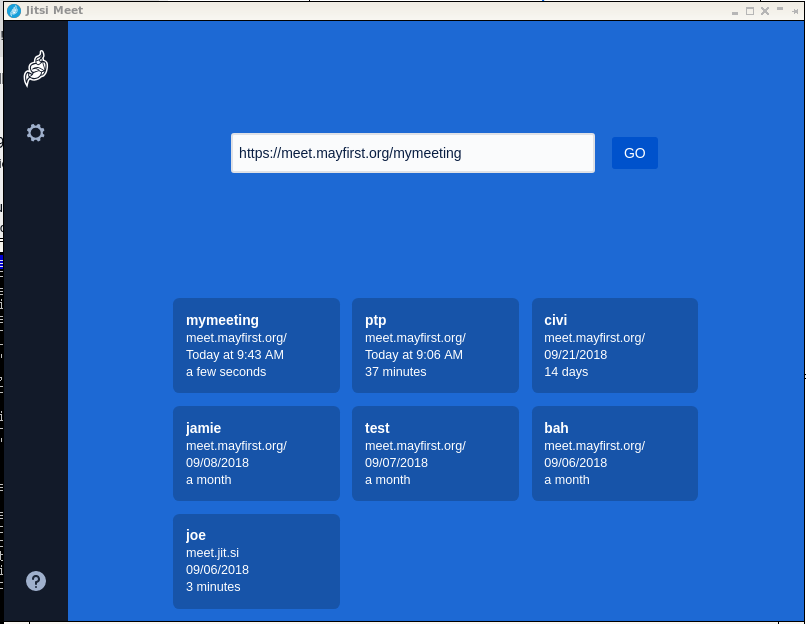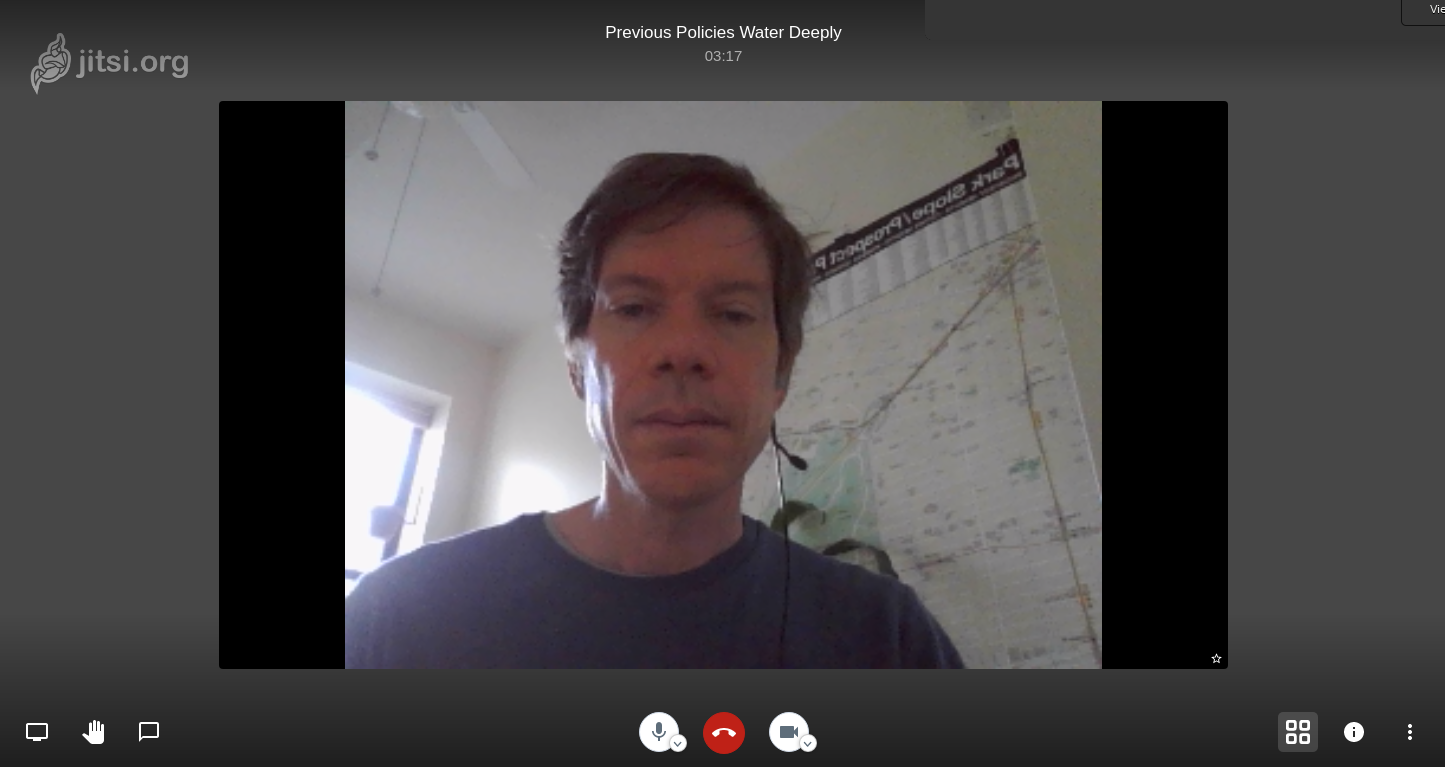| Version 16 (modified by , 7 years ago) ( diff ) |
|---|
Web Conferencing
Jitsi Meet is our recommended tool for web-based video conferencing.
First, install the jitsi-meet desktop application, android app, or iphone app. Don't get confused by the "jitsi" app - you want to install Jitsi Meet.
If you are on a Macintosh, choose the link that ends with .dmg. If you are on a Windows computer, choose the one ending in .exe. Linux users should choose the one ending in .AppImage.
Second, after opening jitsi meet, enter an address for your meeting that starts with: https://meet.mayfirst.org/ and ends with a unique address that only has letters and numbers, for example: https://meet.mayfirst.org/mymeeting
This address will be the address you send to your participants. They will paste the exact same address to join your meeting.
Once connected, you will see a screen similar to the one below:
You can explore the icons at the bottom of the screen to:
- Share your desktop
- Raise your hand to speak
- Text chat with participants
Alternative to desktop program
It is possible for users of Chrome and Firefox to go directly to the meeting via the web address. However, if all participants are using the desktop client, the performance will be better for everyone.
Limitations
Jitsi is solid software, however, getting video and audio to work across different computers and platforms is still quite experimental. Be sure to test thoroughly before relying on a jitsi web conference.
If you are using video for all participants, each participant needs a high bandwidth connection. Alternatively, instruct participants to turn off their video when they are not speaking.
There is no option for calling in via phone, at this time.
Attachments (10)
- jitsi-meet-help.png (572.6 KB ) - added by 10 years ago.
- jitsi-meet-choose-meeting-address.png (37.2 KB ) - added by 7 years ago.
- jitsi-install-windows.mp4 (6.1 MB ) - added by 6 years ago.
- jitsi-meet-conference.png (390.3 KB ) - added by 6 years ago.
- jitsi-meet-enter-url.png (14.0 KB ) - added by 6 years ago.
- jitsi-meet-i.png (21.3 KB ) - added by 6 years ago.
- jitsi-meet-audio-video.png (4.0 KB ) - added by 6 years ago.
- jitsi-meet-options.png (972 bytes ) - added by 6 years ago.
- jitsi-meet-settings.png (26.7 KB ) - added by 6 years ago.
- install-jitsi-mac-screencast.mp4 (7.0 MB ) - added by 6 years ago.