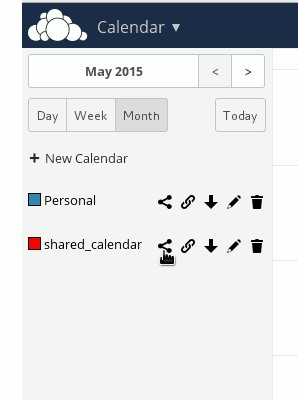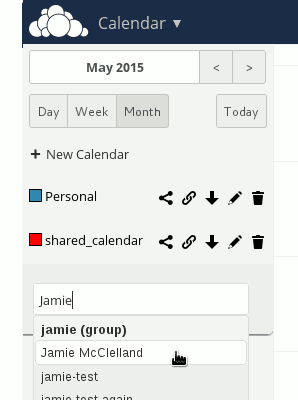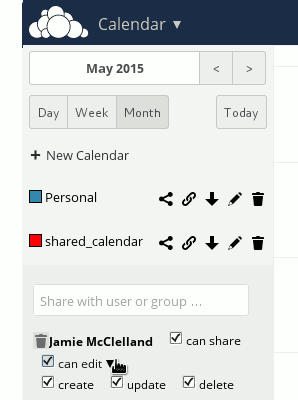| Version 4 (modified by , 8 years ago) ( diff ) |
|---|
How Can I Share, Calendars and Contacts documents?
MF/PL members have access to our shared Nextcloud server at https://share.mayfirst.org/.
(BTW, that is the "server address" you may need during set-up)
Through share.mayfirst.org, you can:
- Share files with your co-workers or friends via a folder on your computer or android or iphone. Easy to use! Just copy the file to the folder and it is automatically shared with everyone who you have provided access to that folder.
- Collaboratively edit files using a web browser that are automatically saved as LibreOffice documents.
- Store up to 5GB (ask us for more space if you need it)
- Synchronize/backup your phone contacts and calendar to a trusted server (no need to send your contact list to Google)
You can get started right away by going to https://share.mayfirst.org/ and entering your MF/PL username (you can use any valid username - your email login, SFTP login, control panel login, etc).
In the top left menu, select Files to upload a file, enable a file to shared with others, or made available for public download.
If it is a LibreOffice or OpenOffice document, you can click the "Edit" link to edit it within your browser. From the edit document screen, you can click "share" to generate a link that will allow it to be shared publicly in a way that allows anyone on the Internet to edit it collaboratively.
How do I synchronize with my desktop computer?
Synchronizing files
First, download the Nextcloud program for your operating system:
https://nextcloud.com/install/#install-clients
You will be prompted to pick a folder on your own computer to store your files.
Then, you will be prompted to enter the server address for your Nextcloud installation, which is:
Then you will need to enter your username and password. That's it!
Synchronizing your calendar
The most well-tested application for syncing with your Calendar is the Lightning extension to the Mozilla Thunderbird email client. Using Lightning:
- Choose to subscribe to a remote calendar. Click on File -> New -> Calendar.
- Choose "On the network" for the calendar location
- Choose "CalDav" as the format
- For location, type the following, replacing "USERNAME" with your actual username and CALENDARNAME with the actual name of your calendar: https://share.mayfirst.org/remote.php/caldav/calendars/USERNAME/CALENDARNAME
In addition, you can download your calendar in ical (ics) format by using the following URL:
https://USERNAME:PASSWORD@share.mayfirst.org/remote.php/caldav/calendars/USERNAME/CALENDARNAME?export
Sharing calendar with other users
Click on the share calendar icon , this is the first icon to the right of your calendar's name.
Type the full username of the user you want to share with. Matching names will appear in a list below the field. MFPL users must have logged in to http://share.mayfirst.org at least once before they will appear in the list. Click on the name in the list that matches.
You can edit additional options allowing or restricting that user's ability to share this calendar with others, edit the calendar as well as create, delete or update calendar items.
Repeat this process for each user with whom you would like to share this calendar. The new calendar will appear within their account.
How do I synchronize with my mobile phone?
Synchronizing Files
You can download either the android app or the iPhone app. You'll be asked the same questions as the ones above.
Wait!! This apps costs money! The android app does cost $.99 from the Googe Store, however, it is free/open source (available on github). If you really can't afford the $.99, part of which goes to the developers to support their work, you can install fdroid (a alternative repository for android apps) and install it at no cost.
What about synchronizing my contacts and calendar?
On Android, install the DavDroid app (it seems to be available in both Google Play and f-droid).
You'll need to create separate sync accounts for your contacts and your calendar.
When entering the server address, use:
- Calendar: https://share.mayfirst.org/remote.php/caldav/
- Conctacts: https://share.mayfirst.org/remote.php/carddav/
How do I synchronize with my web site?
May First/People Link's servers have the owncloudcmd program installed which allows you to synchronize files on our servers to your owncloud account.
- First, create a file in your user's home directory called
.netrc - Make sure it is only readable by you:
chmod 600 ~/.netrc
- Add the following information to the file, replace <your-user-name> and <your-password> with your actual username and password.
machine share.mayfirst.org login <your-user-name> password <your-password>
- Create a scheduled job in the control panel with the following command:
owncloudcmd --silent -n $HOME/Nextcloud https://share.mayfirst.org/remote.php/webdav > /dev/null
Can I create groups of people to share with?
Yes. Here are the steps:
- Create a special user to administer your owncloud for your organization (e.g. yourorg-owncloud-admin).
- Login to Nextcloud as this user and create your shared folders and calendars. You can create one folder and one calendar that everyone has access to or multiple folders and calendars with different access.
- As this special user, share the folder/calendar with the contacts that should have access.
- Everytime a new user comes or goes, log in as the special user and add or remove them to the shares in question
Attachments (12)
- owncloud_share_calendar1.png (3.2 KB ) - added by 8 years ago.
- owncloud_share_calendar2.png (4.2 KB ) - added by 8 years ago.
- owncloud_share_calendar3.png (4.7 KB ) - added by 8 years ago.
- nextcloud-share.png (6.4 KB ) - added by 6 years ago.
- nextcloud-user-name-or-share-link.png (6.0 KB ) - added by 6 years ago.
- nextcloud-two-share-links.png (27.7 KB ) - added by 6 years ago.
- nextcloud-forms.png (13.9 KB ) - added by 5 years ago.
- nextcloud-forms-ask-questions.png (29.6 KB ) - added by 5 years ago.
- nextcloud-forms-share-link.png (24.0 KB ) - added by 5 years ago.
- nextcloud-anonymous-share-link.png (42.6 KB ) - added by 5 years ago.
- nextcloud-two-links.png (38.1 KB ) - added by 5 years ago.
- nextcloud-type-user-name.png (37.4 KB ) - added by 5 years ago.
Download all attachments as: .zip