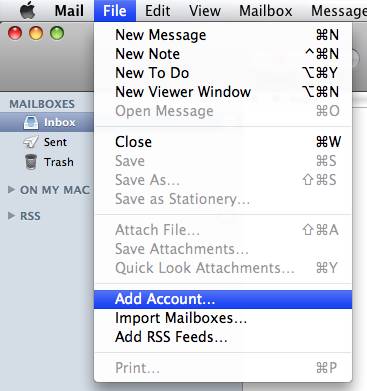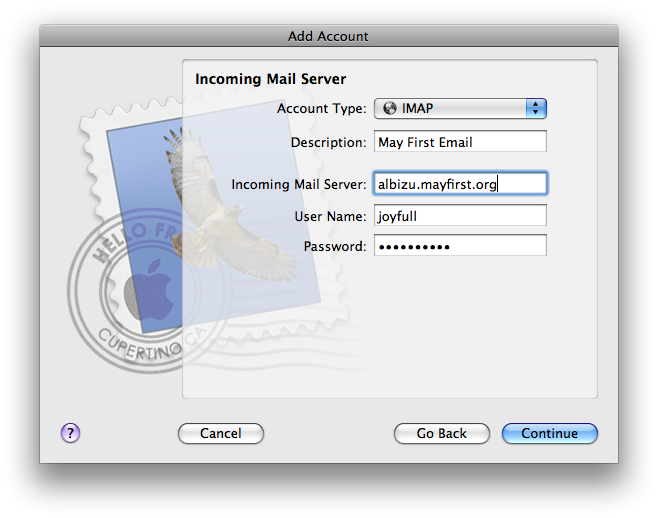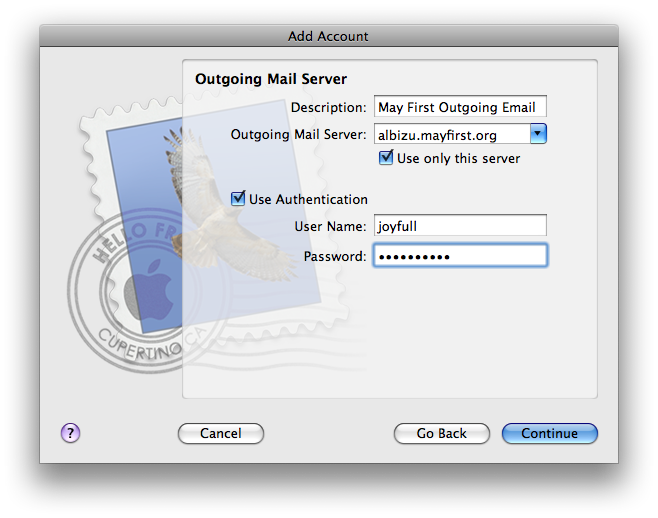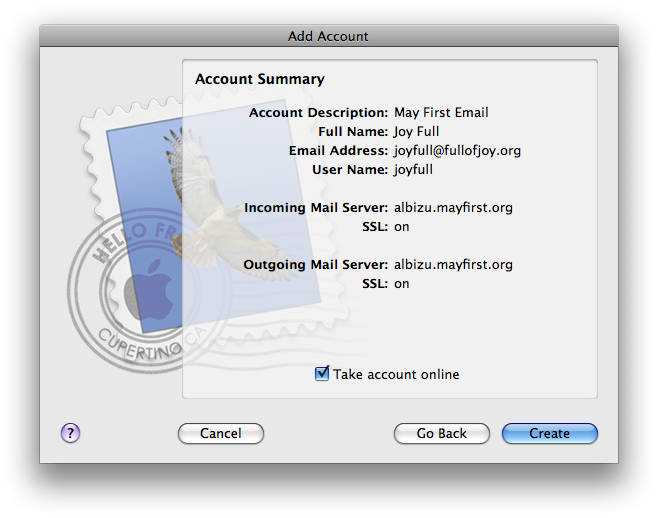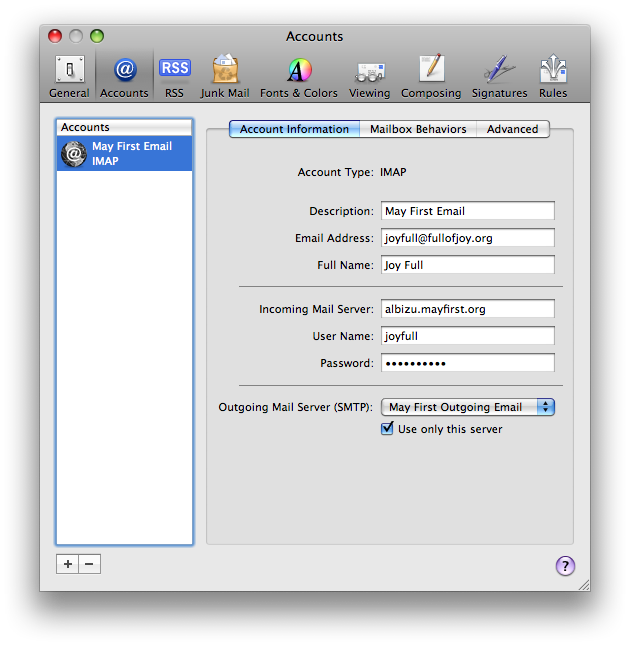| Version 12 (modified by , 14 years ago) ( diff ) |
|---|
How do I setup Mac Mail to use May First/People Link email?
This tutorial is based on the default Mac Mail application (also known as Mail.app), version 3.6 (OS X 10.5.8, Leopard). It assumes your domain name is fullofjoy.org and your username is joyfull.
- From the File menu, select Add Account...
- Fill in your full name as you'd like it to be displayed on outgoing emails, your email address, and your email password. This password should have been assigned to you by May First or by your organization's account manager when your email account was created; it's the same one you use to access May First webmail. Click Continue.
- Select either POP or IMAP from the Account Type dropdown menu. (For help understanding and choosing between the two, see this guide from our wiki.) Enter a Description that will help you remember what account this is. Enter your account's server address in the Incoming Mail Server field. This is the Server name that you choose when using May First webmail, all lowercase, followed by ".mayfirst.org". For example, if you select "Albizu" from the Server menu when logging into webmail, your incoming mail server is "albizu.mayfirst.org". You can also ask your organization's account manager or log into the May First Member Control Panel and check what your primary host is from there. Enter your account's Username and Password; again, these are the same username and password that you enter when logging into May First webmail. Click Continue.
- Enter your outgoing mail server settings. Enter a Description that makes sense to you. Your Outgoing Mail Server is the same as the address you entered for your Incoming Mail Server, as are your Username and Password. Make sure that both Use only this server and Use Authentication are checked, then click Continue.
- You should see an Account Summary like the one below. If something looks wrong or you've gotten error messages, click Go Back to fix any mistakes. If everything looks right, click Create.
- Select Preferences from the Mail menu to view the configuration for your newly created account.
- Your account configuration should look something like the screenshot below.
- Troubleshooting
Mail.app does not have an option to select STARTTLS. If you try to send your email and encounter problems with your outgoing server configuration, you may need to change your port settings for both Incoming and Outgoing servers.
Incoming settings:
For Outgoing server, select Edit SMTP Server List from the Outgoing Mail server select on Account Information tab:
This tutorial was originally dedicated by Jamie with love, solidarity and joy to Prince and his dual monitor G5. Jack happily continues this dedication as well as a bit of envy of Prince's sweet setup.
Attachments (26)
- macmail1.png (15.3 KB ) - added by 18 years ago.
- macmail2.png (111.4 KB ) - added by 18 years ago.
- macmail3.png (115.7 KB ) - added by 18 years ago.
- macmail4.png (25.8 KB ) - added by 18 years ago.
- macmail5.png (113.9 KB ) - added by 18 years ago.
- macmail6.png (117.6 KB ) - added by 18 years ago.
- macmail7.png (113.1 KB ) - added by 18 years ago.
- macmail8.png (121.1 KB ) - added by 18 years ago.
- macmail9.png (22.4 KB ) - added by 18 years ago.
- macmail10.png (33.2 KB ) - added by 18 years ago.
-
macmail_addaccount.png
(65.1 KB
) - added by 16 years ago.
Add account screenshot
-
macmail_accountinfo.png
(161.6 KB
) - added by 16 years ago.
Account Information
-
macmail_incomingserver.png
(158.9 KB
) - added by 16 years ago.
Incoming Mail Server screenshot
- macmail_outgoingserver.png (162.0 KB ) - added by 16 years ago.
- macmail_accountsummary.png (168.5 KB ) - added by 16 years ago.
- macmail_preferences.png (43.7 KB ) - added by 16 years ago.
- macmail_accounts.png (111.0 KB ) - added by 16 years ago.
- macmail_accounts_edit_outgoing.png (76.0 KB ) - added by 14 years ago.
- macmail_outgoing_advanced_settings.png (42.2 KB ) - added by 14 years ago.
-
macmail_accounts_advanced.png
(83.0 KB
) - added by 13 years ago.
updated version with correct port number for IMAP-over-SSL
-
Add-account.png
(109.0 KB
) - added by 11 years ago.
MacMail add account
-
incoming-mail-server.png
(99.4 KB
) - added by 11 years ago.
MacMail Outgoing Mail Server Settings
-
Outgoing-mail-port-setting.png
(129.0 KB
) - added by 11 years ago.
MacMail Outgoing Mail Server Settings
- Outgoing-server-info-pane.png (16.5 KB ) - added by 11 years ago.
- advanced-outgoing-server.png (93.7 KB ) - added by 11 years ago.
- final-account-info.png (91.8 KB ) - added by 11 years ago.